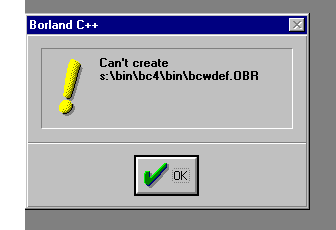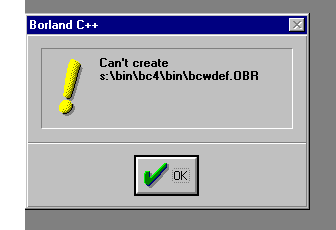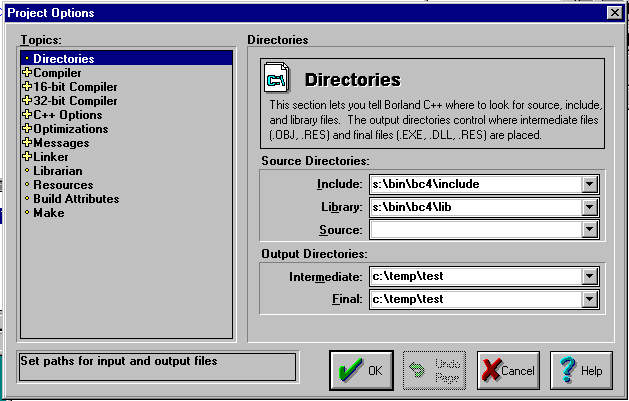Steps to get started with Borland C++ development environment (IDE)
In any of the CAEN Personal Computers logon using your id and password.
- You will get the main desktop window of Windows NT 4.0
- Typically in all PCs you will find the following icons:
- My computer
- Network neighborhood
- Recycle Bin
- Command prompt
- Courseware Applications
- Printer Chooser
- Programs
- Using your mouse, select the "Programs" icon and double click on it. You will see a Window popping up. This window will have a lot of smaller icons along with associated text besides them.
- Select the icon (or text) "Engineering and Science" and double click on it.
- You will see a new set of icons and texts replacing the previous ones (The "Engineering and Science" icon would have been gone as well)
- From amongst these icons, select Borland C++ 4.02 and double click on it.
- You will see another set of icons and texts replacing the previous ones. Once again you will see another Borland C++ 4.02 icon. Select this and double click on it. This is the Actual Borland C++ Integrated Development Environment.<
/LI>
- You will see a couple of screens like this. IGNORE them and click OK on all such pop-up dialogs.
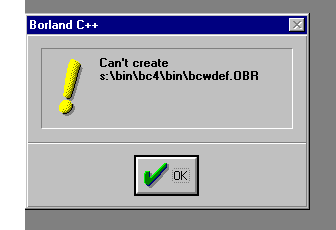
Now the main screen of the IDE looks like this:--

As you can see there are several menu options including Help. At any point, should you need some help, you can click on Help to get to know about it.
Steps to create a project:
- Most of the projects are to be created in the C: drive. But there is no guarantee that the files you created will be there in this drive, because once you logged out, somebody else might come and overwrite it. But then, you can crea
te and run your projects only in the C drive. So it is best in your interest, that you always take a backup of your work in a floppy disk or by FTPing it to your UNIX directory.
- The first thing you want to do is to create a DOS window by double clicking on the "COMMAND PROMPT" icon appearing in the main desktop window. It automatically changes directory to C:\TEMP. Here create a directory USING YO
UR UNIQNAME. For ex
C:\TEMP> md jdoe
- Now, from the Borland C++ IDE, select the menu "Project" and click on the menu item "New Project". Modify the items "Project Path and Name", "Target name" and "target type" as sho
wn below.
REMEMBER :: c:\temp\test should be replaced by c:\temp\<your unique id>.

Click on the OK button.
Now the project has been created in the directory C:\TEMP\TEST. Once the project is created, you will see in the lower portion of the window, a file p0.cpp added automatically to the project. Double clicking on it brings up an edit wi
ndow, where you can type in your C program. You save the program, by selecting the "File" menu and the "Save" option. Now you are ready to compile.
- Before you start compiling, you may have to set some directory options.
Select the "Options" from the menu and click on "Project". It brings up the dialog as follows.
Click on the Directories Option on the left and Enter "C:\TEMP\<your unique id>" in the "Intermediate" as well as the "Final" Fields on the right side. They appear under the "Output Directories&
quot; section. Once you are done, click OK. Do NOT change the Source Directories, for any reason. Leave it as such.
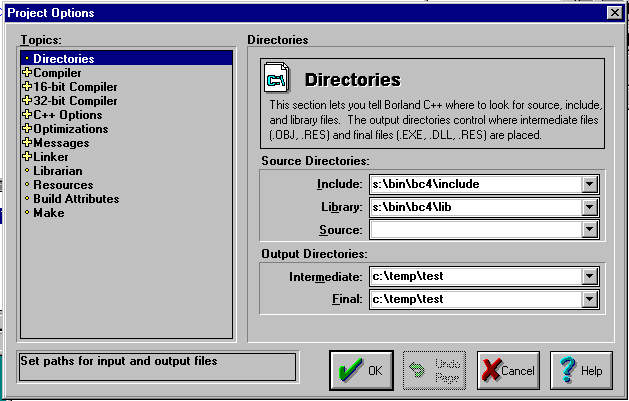
- Now you are ready to compile. From the main menu, select "Project" and then click on "Build All". This will create all the files that are needed to RUN your project. Once you have finished compiling, sele
ct "Debug" from the menu and click on "Run". This will execute your program.
- Once you are done, select "project" menu and click on "Close Project" item. After this, you can exit from the Development Environment.
PS:
Once you have finished your work, always save the following files on a floppy disk.
- Files with extension .IDE ( for example P0.IDE)
- Files with extension .C or .CPP ( for eg, P0.C or P0.CPP)