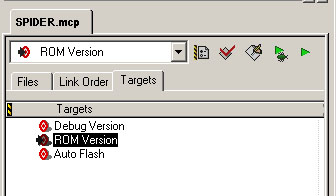
Codewarrior/PB0555 Setup Instructions
First, create a new project as a C project. The compiler settings (once they are loaded by following the instructions below) are such that it will compile C++, however, initially setting up as a C project will reduce your code size.
To program flash (required for interrupts):
1. Download and extract the configuration files found here.
2. Double click "Rom Version" in your Targets list to open the settings.
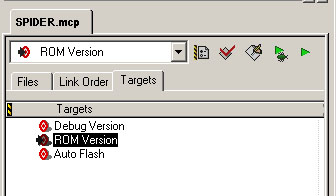
3. For each of the settings tabs on the left, import the corresponding .xml file found in Config.zip by clicking the "Import..." button. Make sure to do all of them - there are a lot.
4. On the PB0555 board, set the PROGEN jumper to the ON position, the VPP Jumper to the ON position, and the EX-CFG jumper to the OFF position.
5. Power on your board with the BDM connected. Make sure the serial connector is not connected or the BDM will not work.
6. Compile your project (press F7). When you compile make sure the "ROM Version" target has the arrow pointing towards it. If it does not then you need to select that target from the drop-down above it.
7. Open the "Flash Programmer" Settings
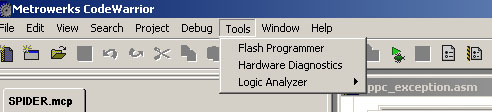
8. In the "Target Configuration" window, click "Load Settings"
9. Load the "555_AXIOM.xml" file included in Config.zip
10. Erase the flash as shown below. Make sure to select "All Sectors".
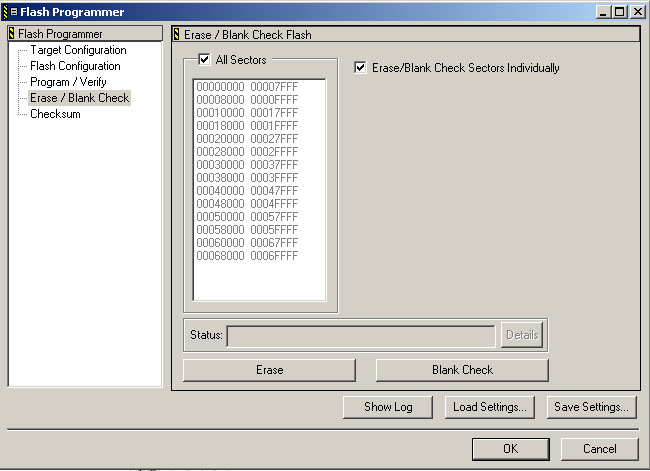
11. Next, program your flash with the "ROM.elf" file. After you compiled, it created this file in the bin/ folder of your project directory. You will need to check "Use Selected File" and browse for your elf file. The other fields should already look correct. If they do not, you did not load the settings correctly and need to do so.
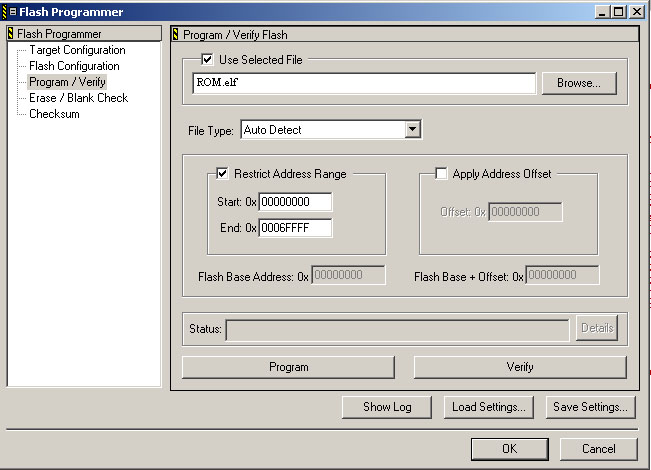
12. Next, go back to Target Configuration and click "Load Settings" again. This time, select the "555_AXIOM_SHADOW.xml" file found in Config.zip.
13. Next, program your flash with the "shadow_flash.elf" file found in Config.zip as shown below. The restrict address range settings should already be set correctly. If they are not, you did not load the settings correctly and need to do so.
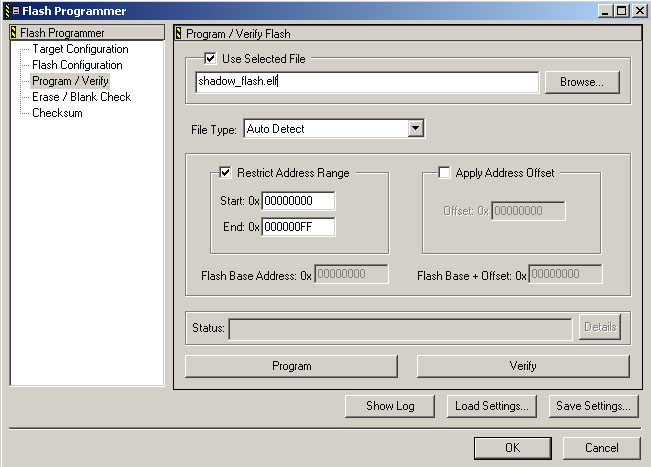
14. You are now ready to debug your program through the BDM cable or run your program without the BDM. To run without the BDM cable just power on your device!