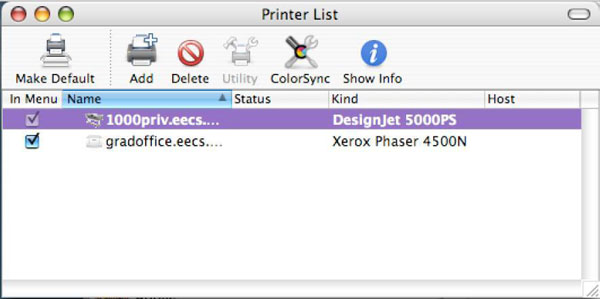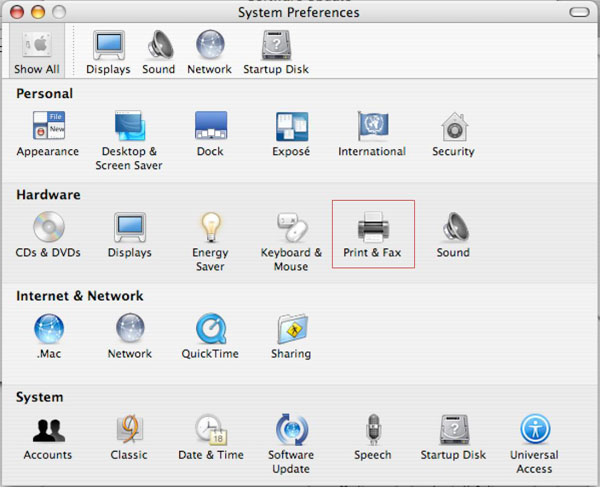
Go the Apple Menu → System Preferences (or if you have System Prefs in your dock, click on its icon there)
Click on the Print & Fax icon.
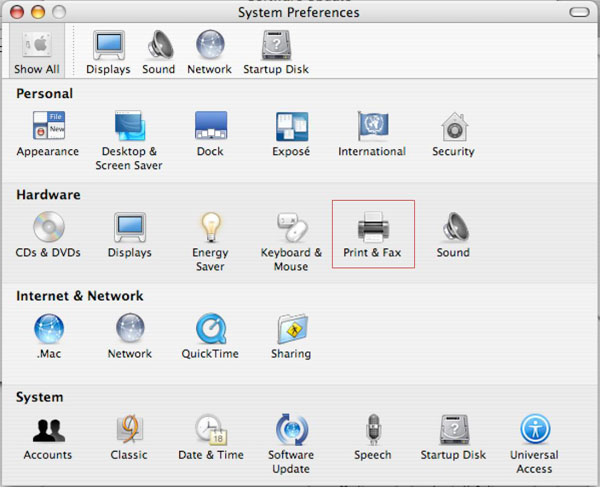
Click on "Set Up Printers..."

You will see a list of your current printers. Click the Add icon at the top to add a new printer to the list.
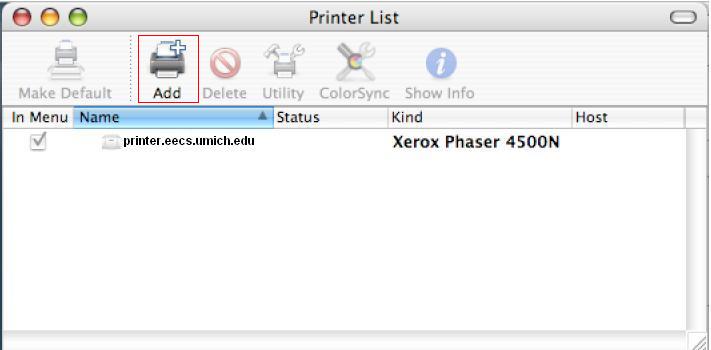
Make sure IP Printing is selected from the first drop-down menu. Type the name of your printer (i.e. 1000priv.eecs.umich.edu) in the printer address space. Click on the drop-down menu for Printer Model & choose a model.
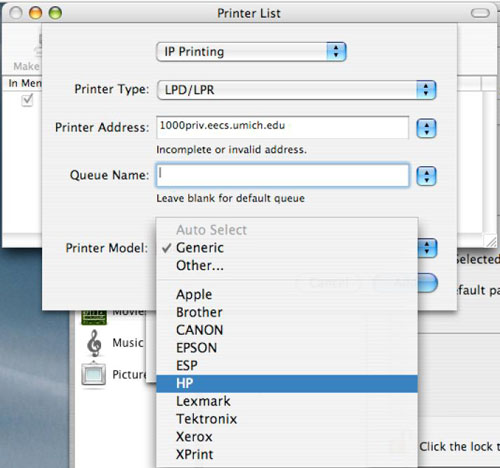
Now choose a model name from the list provided and click Add.
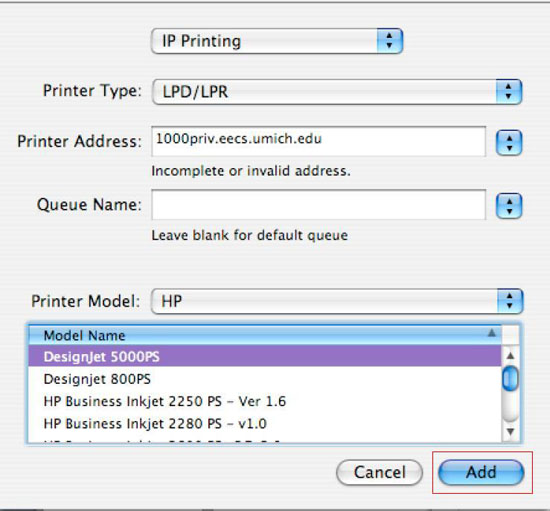
When finished, your printer should now show up on the list.