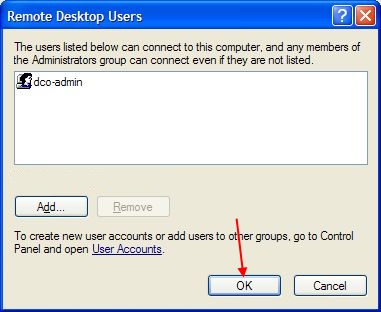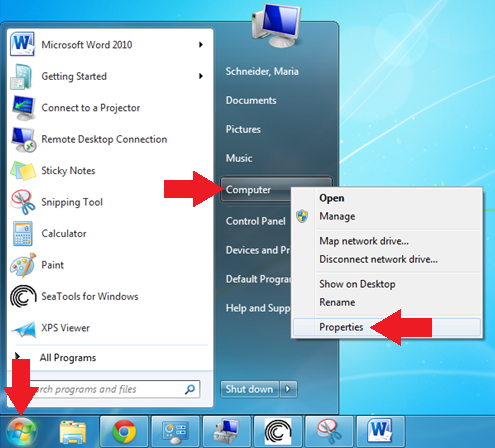
Click on the Start Button.
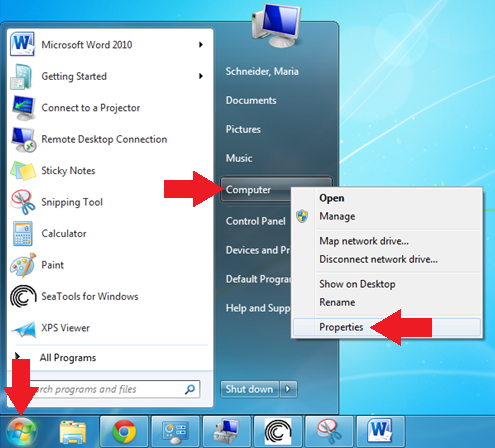
Right-click the "My Computer" menu item.
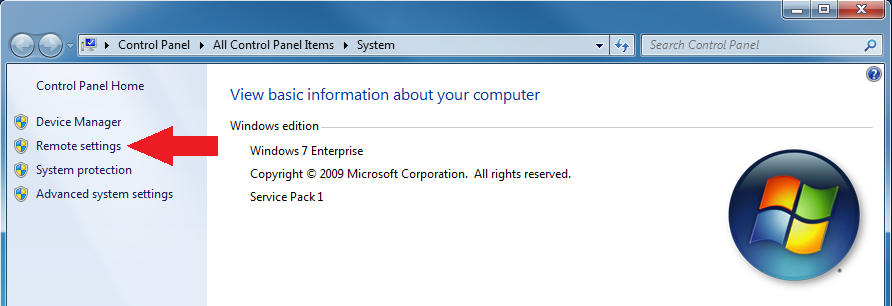
Select "Properties" from the drop-down menu.

Click the "Remote" tab at the top.
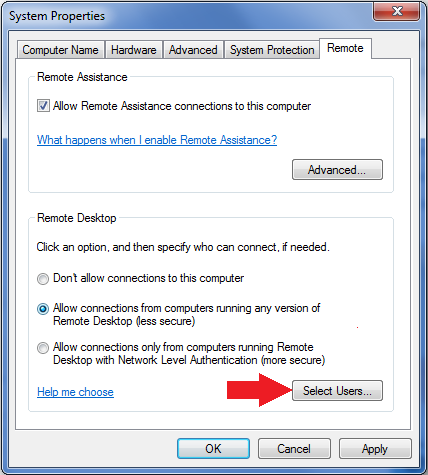
Click the checkbox next to, "Allow users to connect remotely to this computer".
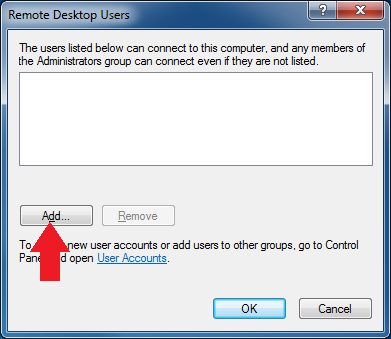
Click the button labeled: "Select Remote Users...".
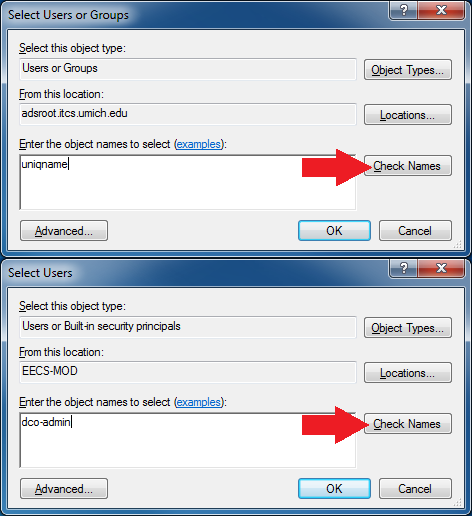
Click the "Add..." button.
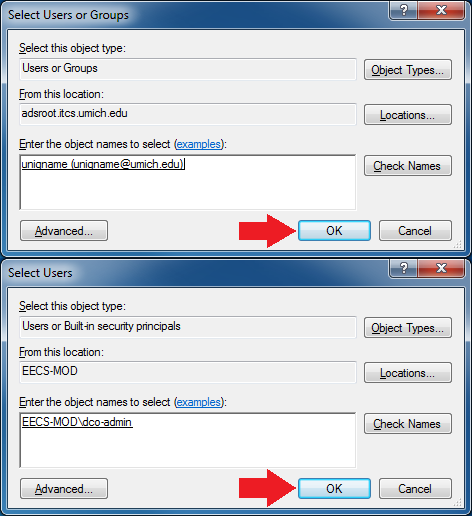
Type the username that should be added, or 'dco-admin' if you are giving DCO staff access.
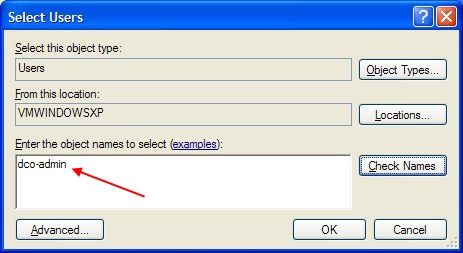
Click the "Check Names" button on the right.
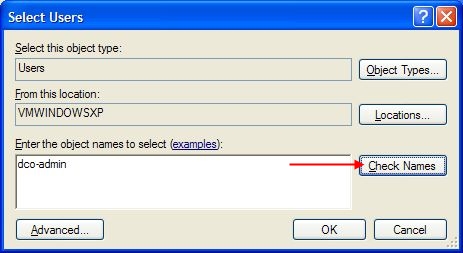
Click the "Ok" button.
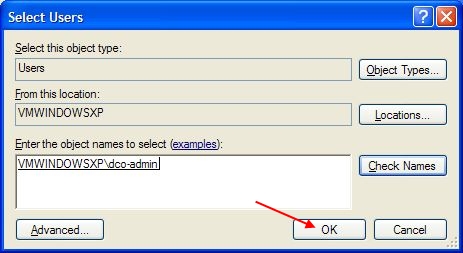
Click the "Ok" button.