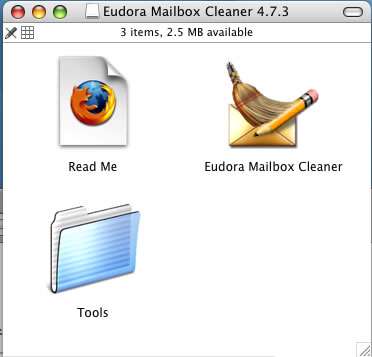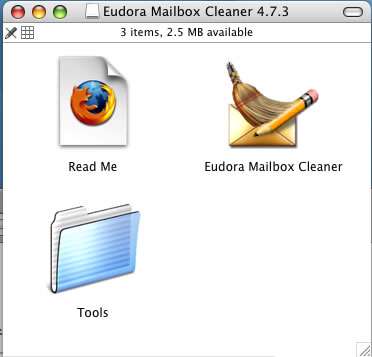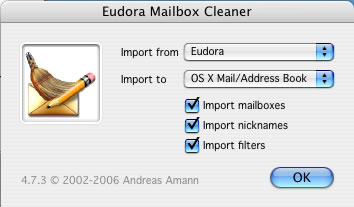How do I import my Eudora settings into Mac Mail?
Use the instructions below to move your information (address books and mail) to Mac Mail from the Eudora e-mail client.
- Make sure all e-mail clients are closed
- Download the following software package: Eudora Mailbox Cleaner (if prompted, click Continue to use the program). You will see a window that looks like this:
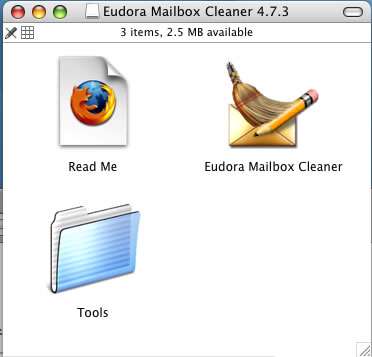
- Use these instructions (these instructions were copied from the product's home page: http://homepage.mac.com/aamann/Eudora_Mailbox_Cleaner.html#Usage)
- Please quit all applications involved in the transfer (i.e., Eudora, Thunderbird, Apple Mail, and Address Book). If the target application is running during the import, some of the data will be lost. If you are importing nicknames into the Address Book, you should also close all programs accessing the Address Book database (e.g., iChat) since the repeated re-loading of the data by those applications will slow down the nickname import considerably.
- The application leaves all original data untouched. However, it is always a good idea to back up your data (at least your mail and address data) before using it.
- It is a good idea to clean up/compact your mailboxes first (i.e., click the space in the mailbox display where the number and size of the messages is displayed). Otherwise you might get messages you already deleted in Eudora after importing.
- Locate your Eudora data folder - it normally is located at "~/Documents/Eudora Folder" on MacOS X
- Drag your Eudora data folder onto the the 'Eudora Mailbox Cleaner' icon in the Finder and select the appropriate settings in the dialog (source and target applications as well as specifying what data to migrate). You can also drop individual files onto the application if you only want to migrate selected mailboxes or nickname files (folders will be scanned recursively for files contained in them).
- Make sure the following settings are in place:
- Import from: Eudora
- Import to: OS X Mail/Address Book
- Import mailboxes: Checked
- Import nicknames: Checked
- Import filters: Checked
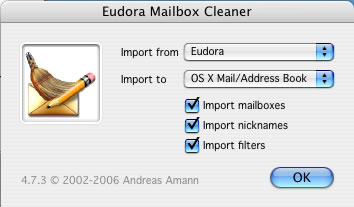
- Click OK
- Open Mac Mail; you should now see all of your messages and address books.