- From the Mail menu, select “Preferences”
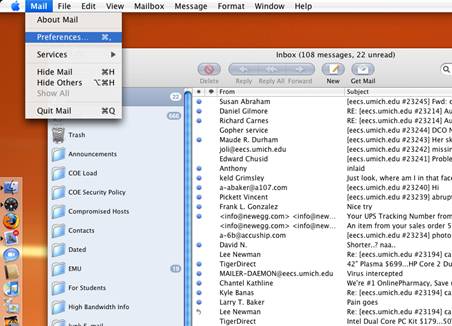
- From the Preferences pane, select the “Accounts” tab.
- Select the appropriate mail account from the “Accounts” header. If you only have a single mail account, it should be selected by default.
- Once you’ve selected the appropriate mail account, select the “Advanced” tab.
- Find the text field labeled “IMAP Path Prefix.” This value must be EMPTY. If there is a value here, please delete it.
- Close the Preferences pane.
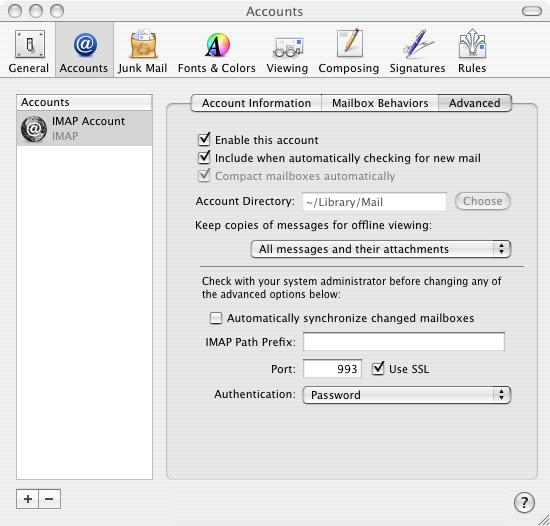
- Select your Inbox. Right click and select “Synchronize IMAP Account.” Any missing folders should reappear.
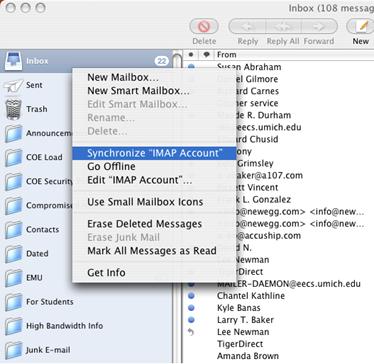
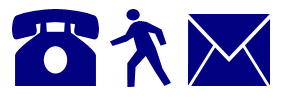 | Do you need further assistance? We're here to help. Give us a call, send an email, or just stop by one of our offices. |
Powered by LionWiki | Admin | Incoming Links
|