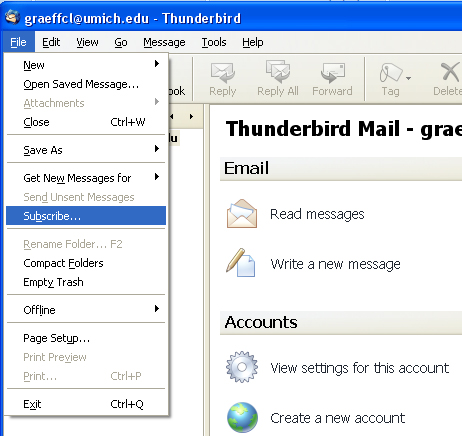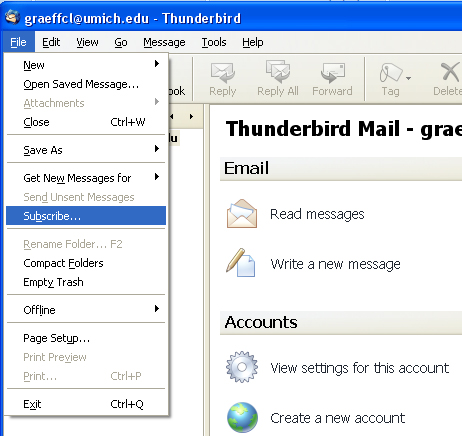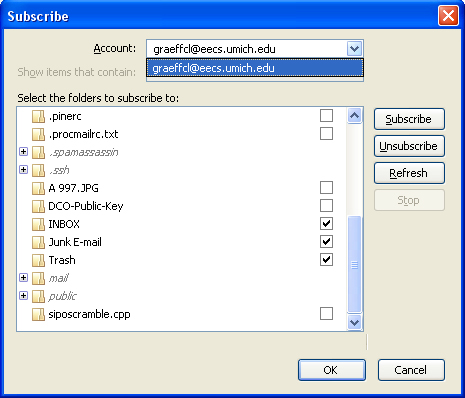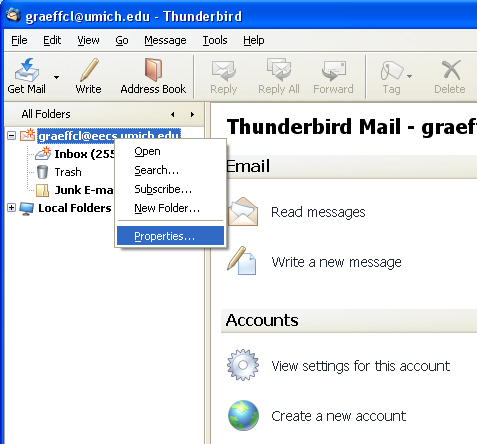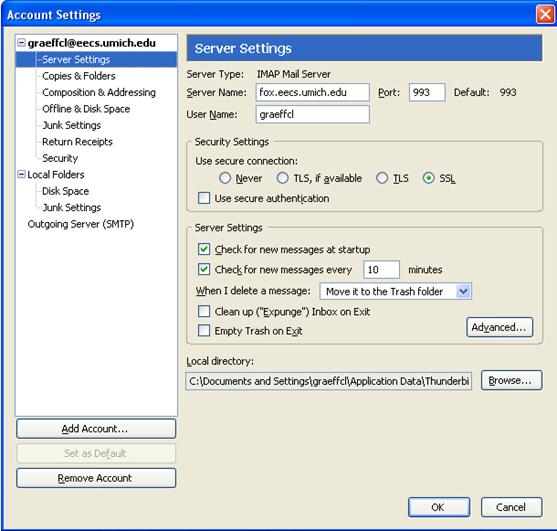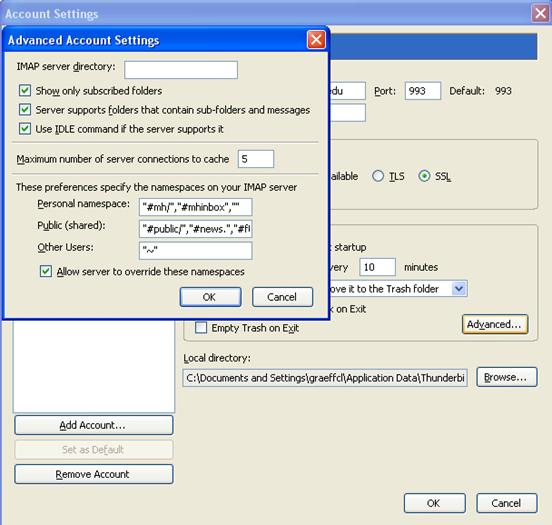How do I subscribe to IMAP folders in Thunderbird?
- Open the Thunderbird client and click the File menu. Click “Subscribe” and a new window should open.
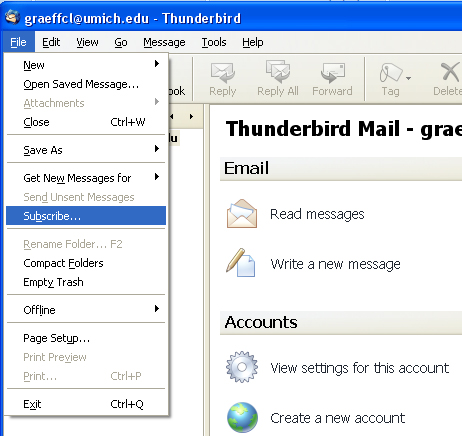
- Using the pull-down list, select your eecs mail account.
- Review the list of folders shown and put a check mark next to the names of those you want to view using your Thunderbird client.
- Click “Subscribe” when you have selected all of the folders you want to subscribe to, and then click “OK”.
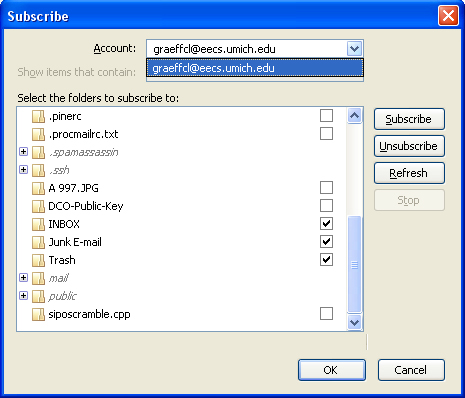
- Right click on the name of your eecs mailbox in the pane on the left side of the Thunderbird client, and click “Properties” to open a new window.
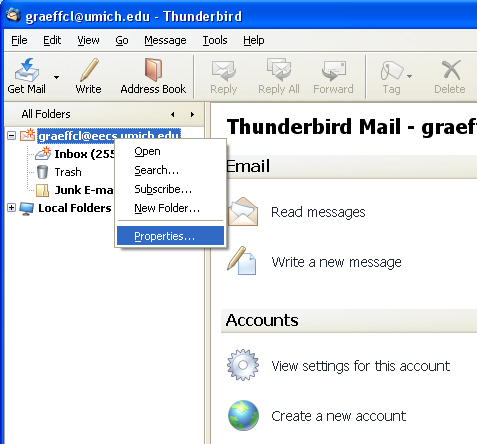
- Select the “Server Settings” menu on the left for your eecs mail account. Click the “Advanced’ button to bring up another new window.
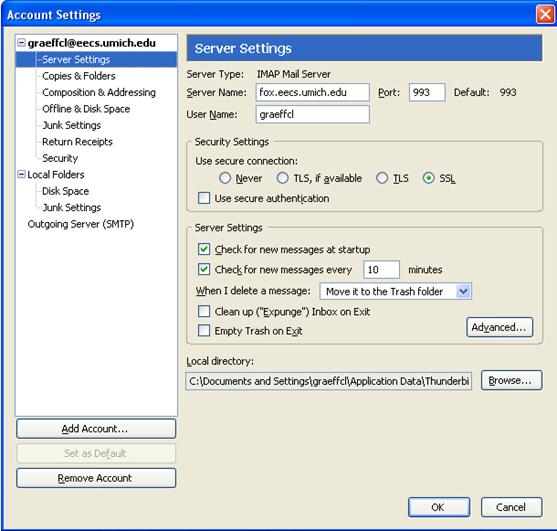
- Make sure the text line following “IMAP Server Directory” is blank. If it is not, highlight the text in the box and hit the Backspace key on your keyboard to delete it.
- Click “OK” on the Advanced Account Settings window and then click “OK” on the Account Settings window.
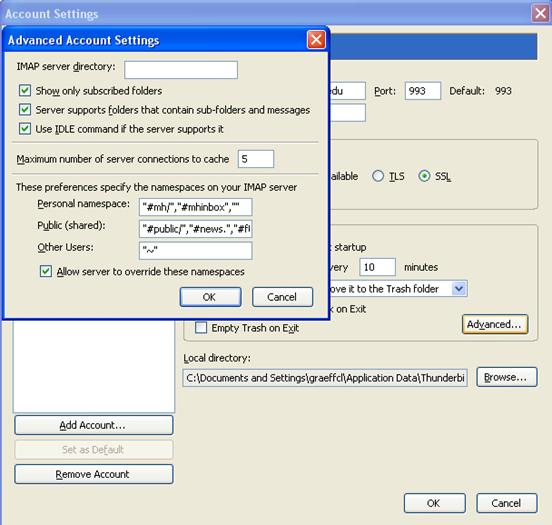
- Your folders should now display properly in the left pane.